Do you want to start recording high-quality audio on your computer? If the answer is yes, you’ll need a vital piece of gear first – an audio interface.
But what is an audio interface and what does it do?

An audio interface is a hardware device that effectively bypasses your computer’s built in sound card. Audio interfaces have inputs that allow you to plug in an analogue sound source (microphone, guitar etc.) and have them converted into a digital signal that your computer will understand.
They also have outputs for listening back to your computer’s audio with headphones or speakers.
Choosing your first audio interface can be difficult as there are literally hundreds out there. Common brands include Focusrite, PreSonus, Universal Audio, Steinberg and Behringer, amongst many more.
However, before we get into deciding which one to buy, let’s be clear on what exactly an audio interface does and why you need one.

Why Do I Need An Audio Interface?
Technically, you could use your computer’s built-in sound card to perform these tasks, but for professional music production, they’re effectively unusable. A dedicated audio interface will come with a ton of extra benefits and features, including:
Preamps
Probably the most important difference between a dedicated audio interface and your computer’s sound card is that (most) audio interfaces include pre-amplifiers (preamps) within their circuitry.
A preamp can boost and control the gain of whatever audio signal is being pushed through it. Microphone signals in particular are very quiet and need boosting before they hit your hard disk. Otherwise, they’ll either be near inaudible, or drenched in nasty noise.
Preamps can also ‘colour’ the sound i.e. shape the tone of the signal in a unique way. At the beginner level, this isn’t something to be too concerned about – just know that you’re going to get a much higher sound quality with a dedicated preamp in an audio interface.
Input and Output Options
Your PC or Mac sound card likely only has one 3.5mm input for recording with a basic microphone and a single line out for multimedia speakers. Audio interfaces can include a huge range of input and output (I/O) options for recording different kinds of instruments and microphones, as well as outputting to professional grade speakers.
Some common inputs you’ll find include –
- XLR – Balanced inputs for microphones.
- ¼ Inch Jack – Unbalanced mono inputs for standard instrument cables.
- XLR/Jack Combo Connector – Allows you to plug in either an XLR cable or a standard jack cable.
- MIDI in – A 5 pin connector for recording MIDI data from a MIDI instrument like a keyboard.
- ADAT – An optical connection for expanding your number of inputs by connecting a second audio interface.
Outputs that you’re likely to find on an interface include –
- ¼ inch or 3.5mm headphone – Stereo jack connections for outputting audio to your headphones.
- Balanced Jack – Connect up your speakers with balanced TRS cables to hear audio out loud.
- XLR – Some interfaces use XLR connections as their outputs to speakers.
- MIDI Out – For controlling or writing data to MIDI instruments from your computer.
- SPDIF – A digital audio output to send audio to external speakers.

Your I/O needs will depend on your equipment and what you’re planning on recording. The minimum I’d recommend for any musician or producer is 1 XLR input and one ¼ inch jack to give you the option between the two. If you’re planning on recording MIDI, then MIDI connectors would be beneficial, although most MIDI keyboards support USB connection.
Ensure that the interfaces outputs match the inputs on your speakers, or make sure that you can buy an adapter to make them compatible with each other.
Latency
Latency is the time delay between the audio going into the interface and the audio hitting your computer. Ideally, we want this latency to be as close to 0 ms (milliseconds) as possible. A dedicated audio interface is going to help massively with this.
An interface with a faster rated connection such as Thunderbolt (more on this later) can give you shorter latency. However, even with an older connection, you should still be able to get mostly un-noticeable latency with a quality audio interface with solid driver software.
Some also provide ‘zero-latency’ monitoring, which means you’ll hear back what you record before it hits your computer, effectively reducing monitoring latency to zero.
Extra Functions
Audio interfaces generally include some vital extra functions that are required to use certain kinds of microphones and certain production techniques. Let’s go over some of them:
Phantom Power – Some microphones (namely, condenser microphones) require additional power to work at all. The phantom power (or +48v) button will send power down the cable to the microphone, whilst ignoring any mics that don’t need it.

Polarity Reverse – This flips the polarity of the audio, essentially flipping the sound waves upside down. If you’re recording a single sound source with two mics, flipping the polarity on one of them can stop the two from ‘cancelling each other out’ so to speak. This avoids any loss in fidelity that can occur in this situation. Your audio interface may also call this ‘Phase’ or ‘∅’.
Pad – A pad is effectively a ‘make quieter’ button. You’ll find either digital or physical pad switches on many audio interfaces. They drop the signal level by a set amount (e.g. 20dB) before it hits the amp, thus preventing clipping/distortion. They’re almost essential on very loud sound sources, e.g. a close miked snare or loud guitar amp.
Mic/Line/Instrument Level Switch – These controls provide variations in signal level to give you options for different types of input.

How Do I Connect An Audio Interface?
The two most common ways to connect an audio interface to your computer are USB and Thunderbolt. For a beginner, USB will likely be the best choice, mainly for its lower cost and abundance. Let’s briefly go over the options:
USB
Nowadays you’ll tend to find this in two flavours – USB 2.0 and USB 3.x. USB 3.x has much faster data transfer speeds than 2.0, but USB 2.0 will still provide you with low latency for most modern interfaces.
We’re starting to see USB 3.x interfaces equipped with the smaller USB Type-C connectors like you might find on your phone. Check whether or not you have USB 3.x compatible ports on your computer. As long as they’re compatible, you should be able to connect up a Type-C device even if you need an adapter to get it to fit.

Thunderbolt
Faster than USB 3.x still, but Mac only. They also use the USB Type-C connector but can be differentiated with the Thunderbolt logo. Most Thunderbolt interfaces will come at a much larger price tag.
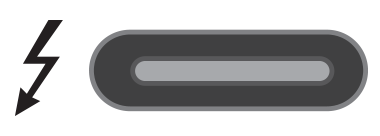
FireWire
Somewhere in between USB 2 and 3 in terms of speed, but found rarely on the market nowadays.
Connecting
Whichever you go for, the correct cable should be included in the box. Connection is as simple as installing the driver from the included disk (or from the brand’s website), plugging the device into your computer with the accompanying cable when asked, and changing your default audio device on your computer’s settings.
How Do I Use An Audio Interface?
When you open up your DAW, you should now be able to select your new interface as the audio device (if it has not set itself automatically) and get to testing out all of its features.
Some audio interface drivers will come with a user interface in the form of a separate application. Some of the functions may be controlled here, such as buffer size or phantom power, if there is no physical switch.
Ultimately, every interface is different, so it’s advisable to have a good read of the manual before use.
To Sum Up
Audio interfaces are an essential tool in a producer’s arsenal. Whether you’re a PC or Mac user, an engineer or a musician – replacing your built-in sound card with a dedicated, external audio interface will boost your options and sound quality.
What it comes down to now is a question of – “Which audio interface should I buy?”. There’s no right answer to this. Have a think about what you’re wanting to record. Are you recording with microphones? You’ll benefit from an interface with at least one XLR input. Are you tight on space? Have a look for something compact. And possibly the biggest influencer in your decision is what your budget is.
Are you ready to bite the bullet? I’ve put together a guide on how to decide which audio interface you should get by asking yourself just one question. Check it out right here.